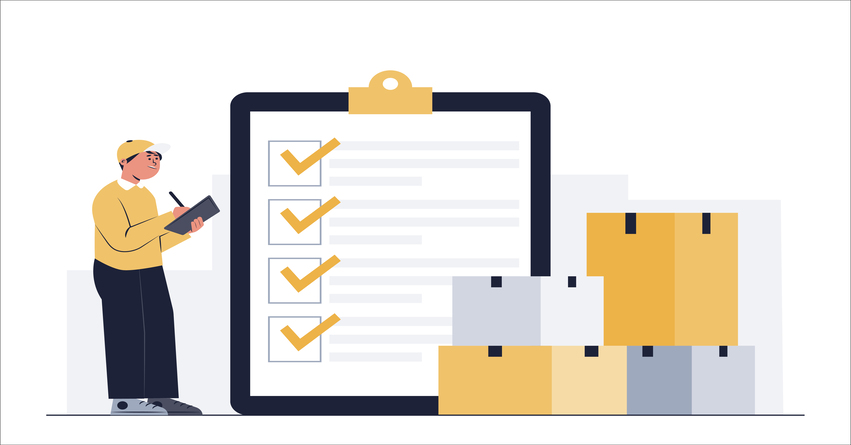QuickBooks Desktop Enterprise is a powerful accounting software designed to meet the needs of growing businesses. Among its plethora of features, one of the most crucial is item categorization. Efficient item categorization enables businesses to track expenses, manage inventory, and generate insightful reports. In this comprehensive guide, we’ll delve into the nuances of item categorization in QuickBooks Desktop Enterprise and explore how businesses can leverage this feature to streamline their operations and make informed decisions.
Understanding Item Categorization
Before diving into the intricacies of using item categorization in QuickBooks Desktop Enterprise, it’s essential to understand the concept itself. Item categorization involves classifying various products or services into distinct categories based on their attributes, usage, or other relevant factors. These categories facilitate organization, analysis, and reporting, thereby enhancing financial visibility and control.
In QuickBooks Desktop Enterprise, items can be categorized in multiple ways, including by type, class, and location. Each categorization method serves a specific purpose and can be customized to suit the unique needs of your business. By effectively categorizing items, businesses can track sales, monitor inventory levels, and analyze profitability with precision.
Must Read:- How to Turn On Advanced Inventory In QuickBooks Enterprise?
Types of Item Categorization in QuickBooks Desktop Enterprise
QuickBooks Desktop Enterprise offers several options for categorizing items, allowing businesses to tailor their accounting practices to their specific requirements. The primary types of item categorization include:
1. Inventory Items:
Inventory items represent products that a business buys, sells, or manufactures. Each inventory item is associated with a unique SKU (Stock Keeping Unit) and is tracked in terms of quantity on hand, cost, and sales price. Categorizing inventory items enables businesses to monitor stock levels, track costs, and generate accurate financial reports.
2. Non-Inventory Items:
Non-inventory items are products or services that a business purchases or sells but does not track as part of its inventory. Unlike inventory items, non-inventory items do not have associated stock quantities. Examples of non-inventory items include office supplies, consulting services, and one-time purchases. Categorizing non-inventory items facilitates expense tracking and helps businesses allocate costs accurately.
3. Service Items:
Service items represent services that a business provides to its customers. These services may include consulting, maintenance, or installation, among others. Categorizing service items allows businesses to track billable hours, generate service invoices, and analyze service-related revenue.
4. Other Charge Items:
Other charge items encompass miscellaneous charges or fees that a business may incur or pass on to customers. These charges can include shipping fees, handling charges, or miscellaneous expenses. Categorizing other charge items enables businesses to account for additional costs associated with transactions and ensures accurate financial reporting.
Must Read:- How To Fix QuickBooks Enterprise Error 6189 And 816?
Implementing Item Categorization in QuickBooks Desktop Enterprise
Now that we’ve explored the types of item categorization available in QuickBooks Desktop Enterprise, let’s discuss how businesses can effectively implement these categorization methods:
1. Setting Up Item Lists:
The first step in implementing item categorization is to set up item lists within QuickBooks Desktop Enterprise. Navigate to the Lists menu and select Item List. From here, you can add new items, categorize them according to type (inventory, non-inventory, service, or other charge), and assign relevant attributes such as SKU, description, cost, and sales price.
2. Customizing Item Fields:
QuickBooks Desktop Enterprise allows businesses to customize item fields to capture additional information specific to their operations. Custom fields can be added to inventory, non-inventory, service, and other charge items to track unique attributes such as vendor information, purchase order numbers, or project codes. By customizing item fields, businesses can tailor their item categorization process to align with their reporting needs.
3. Utilizing Class Tracking:
Class tracking is a powerful feature in QuickBooks Desktop Enterprise that allows businesses to categorize transactions by department, location, or any other relevant criteria. By assigning classes to items, businesses can track income, expenses, and profitability across different segments of their organization. This enables better cost allocation, performance analysis, and financial reporting.
4. Implementing Location Tracking:
For businesses with multiple physical locations or warehouses, location tracking can provide valuable insights into inventory management and sales performance. QuickBooks Desktop Enterprise allows businesses to assign locations to items, enabling them to track inventory levels, fulfill orders efficiently, and analyze sales trends by location. Location tracking enhances inventory control and helps businesses optimize their supply chain operations.
5. Generating Reports:
Once item categorization is implemented, businesses can leverage QuickBooks Desktop Enterprise’s robust reporting capabilities to gain actionable insights into their financial performance. Custom reports can be generated to analyze sales by item, track inventory turnover, and evaluate profitability by product or service category. These reports empower businesses to make informed decisions, identify areas for improvement, and drive growth.
Best Practices for Item Categorization in QuickBooks Desktop Enterprise
To maximize the benefits of item categorization in QuickBooks Desktop Enterprise, businesses should adhere to best practices:
1. Maintain Consistency:
Consistency is key to effective item categorization. Establish clear guidelines for categorizing items and ensure that all team members follow these guidelines consistently. This ensures accurate reporting and prevents confusion when analyzing financial data.
2. Regularly Review and Update Item Lists:
As your business evolves, so too may your product and service offerings. Regularly review and update your item lists in QuickBooks Desktop Enterprise to reflect any changes or additions. This ensures that your financial records remain accurate and up-to-date.
3. Train Employees:
Provide training to employees responsible for entering and categorizing items in QuickBooks Desktop Enterprise. Ensure they understand the importance of accurate categorization and how it impacts financial reporting. Training can help minimize errors and improve the quality of your accounting data.
4. Leverage Automation:
Take advantage of automation features in QuickBooks Desktop Enterprise to streamline the item categorization process. Set up default categories for recurring items, use batch actions to update multiple items simultaneously, and integrate third-party apps or plugins for additional functionality.
5. Monitor Performance Metrics:
Regularly monitor key performance metrics related to item categorization, such as inventory turnover, gross margin by product, and sales growth by category. Use these metrics to identify trends, opportunities, and areas for improvement within your business.
Conclusion
Item categorization is a fundamental aspect of efficient accounting and financial management in QuickBooks Desktop Enterprise. By effectively categorizing items, businesses can track expenses, manage inventory, and generate insightful reports that drive informed decision-making. By understanding the various types of item categorization available, implementing best practices, and leveraging the software’s features, businesses can harness the full potential of QuickBooks Desktop Enterprise to optimize their operations and achieve their financial goals.
For further assistance or support with QuickBooks Desktop Enterprise, contact our dedicated helpline at +1-888-487-1720. Our team of experts is available to provide guidance, troubleshooting, and personalized solutions to help you make the most of your accounting software.
Frequently Asked Questions
QuickBooks Desktop Enterprise offers multiple methods for categorizing items, including inventory items, non-inventory items, service items, and other charge items. You can categorize items based on their attributes, usage, or other relevant factors to facilitate organization and reporting.
Yes, QuickBooks Desktop Enterprise allows you to customize item fields to capture additional information specific to your business operations. You can add custom fields to inventory, non-inventory, service, and other charge items to track unique attributes such as vendor information, purchase order numbers, or project codes.
Class tracking is a feature in QuickBooks Desktop Enterprise that allows you to categorize transactions by department, location, or any other relevant criteria. By assigning classes to items, you can track income, expenses, and profitability across different segments of your organization, enabling better cost allocation, performance analysis, and financial reporting.
Location tracking allows businesses with multiple physical locations or warehouses to track inventory levels, fulfill orders efficiently, and analyze sales trends by location. QuickBooks Desktop Enterprise enables you to assign locations to items, enhancing inventory control and optimizing supply chain operations.
QuickBooks Desktop Enterprise offers robust reporting capabilities that allow you to generate custom reports to analyze sales by item, track inventory turnover, and evaluate profitability by product or service category. These reports empower you to make informed decisions, identify areas for improvement, and drive growth within your business.
Some best practices for item categorization in QuickBooks Desktop Enterprise include maintaining consistency in categorization methods, regularly reviewing and updating item lists, providing training to employees responsible for categorizing items, leveraging automation features to streamline the process, and monitoring key performance metrics related to item categorization.
If you need further assistance or support with item categorization in QuickBooks Desktop Enterprise, you can contact the dedicated helpline at +1-888-487-1720. Our team of experts is available to provide guidance, troubleshooting, and personalized solutions to help you make the most of your accounting software.