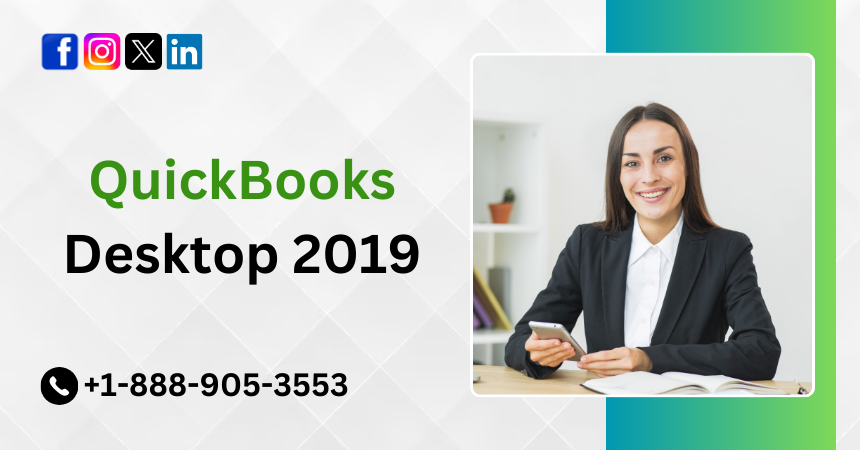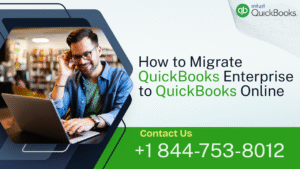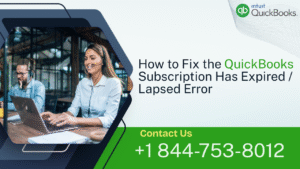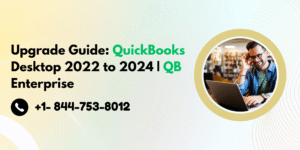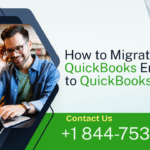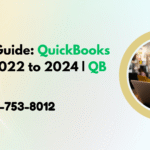QuickBooks Desktop 2019, developed by Intuit, remains one of the most robust accounting solutions for businesses. Designed to streamline bookkeeping, manage finances, and facilitate tax preparation, this version of QuickBooks introduced several new features and enhancements to improve usability, performance, and security.
This article provides a deep dive into QB Desktop 2019, including its features, improvements over previous versions, installation process, system requirements, pricing, and support options.
Overview of QuickBooks Desktop 2019
QuickBooks Desktop 2019 was released with multiple editions, including:
- QuickBooks Pro 2019 – Ideal for small businesses that require basic accounting functionalities.
- QuickBooks Premier 2019 – Best suited for mid-sized businesses needing industry-specific features.
- QuickBooks Enterprise 2019 – Designed for larger enterprises with advanced reporting, inventory tracking, and payroll solutions.
- QuickBooks Accountant 2019 – Tailored for accounting professionals managing multiple client accounts.
Each version offered improved efficiency, security, and automation, allowing users to focus more on business growth and less on manual bookkeeping tasks.
Key Features and Enhancements in QuickBooks Desktop 2019
Intuit introduced several new features and improvements in QuickBooks Desktop 2019, making it a more user-friendly and efficient accounting solution.
1. Invoice Tracking and Status Updates
One of the major improvements was the ability to track invoice statuses in real time. This feature enabled users to:
- See if invoices were sent, viewed, or paid.
- Reduce delays in payment collections.
- Improve cash flow management by identifying overdue payments quickly.
2. Credit Transfer Between Jobs
Users of QB Desktop 2019 could easily transfer credits between different jobs under the same customer. This functionality helped businesses manage financial adjustments without creating additional entries manually.
3. Improved Data File Optimization
To enhance performance and reduce file size, QB Desktop 2019 introduced a Condense Data Utility feature, which:
- Removed audit trails to reduce file size.
- Maintained transaction history while optimizing data.
- Improved software speed and responsiveness.
4. Check to Pay Bills Feature
This update allowed users to easily link checks to vendor bill payments, ensuring accurate bookkeeping and reducing duplication errors.
5. Enhanced Reports Customization
QuickBooks Desktop 2019 came with improved reporting features, enabling businesses to:
- Customize report columns more efficiently.
- Filter data faster.
- Export reports to Excel with better formatting.
6. Inventory Management Enhancements
For businesses dealing with inventory, QuickBooks Enterprise 2019 introduced Advanced Inventory Features, such as:
- Real-time inventory tracking.
- Barcode scanning improvements.
- Better forecasting and stock level management.
7. Improved Security Features
To enhance security, QuickBooks Desktop 2019 introduced:
- Stronger password protection – Increased encryption for stored passwords.
- Multi-user security enhancements – Improved role-based access to ensure data privacy.
Also Read: What is QuickBooks Scan Manager?
System Requirements for QuickBooks Desktop 2019
Before installing QuickBooks Desktop 2019, users needed to ensure their systems met the following requirements:
1. Operating System Compatibility
- Windows 10, 8.1, and 7 (with latest updates)
- Windows Server 2016, 2012 R2, 2012, and 2008 R2
2. Hardware Requirements
- Processor: 2.4 GHz minimum
- RAM: 4GB (8GB recommended for better performance)
- Disk Space: At least 2.5GB for installation
- Display: 1280 x 1024 resolution or higher
- Internet Connection: Required for activation, updates, and online services
3. Software Compatibility
QuickBooks Desktop 2019 was designed to work seamlessly with various third-party applications and Microsoft products such as:
- Microsoft Office (Excel, Word, Outlook)
- Adobe Acrobat Reader (for viewing reports)
- Internet Explorer 11 (for online services integration)
Installation and Setup Guide
Step 1: Download QuickBooks Desktop 2019
Users could either download the software from the official Intuit website or install it using a purchased installation CD.
Step 2: Install QuickBooks
- Run the QuickBooks Setup File (.exe) and follow the on-screen instructions.
- Enter the License and Product Number provided at the time of purchase.
- Choose Custom or Express Installation based on preference.
- Select the destination folder and complete the installation process.
Step 3: Activate QuickBooks
Once installed, users needed to activate QuickBooks by:
- Opening QuickBooks Desktop 2019.
- Clicking on Help > Activate QuickBooks.
- Entering the product key and following the verification process.
Pricing and Subscription Options
QuickBooks Desktop 2019 was available under different pricing structures:
- QuickBooks Pro 2019 – $299.99 (one-time purchase)
- QuickBooks Premier 2019 – $499.99 (one-time purchase)
- QuickBooks Enterprise 2019 – Starting at $1,155 per year (subscription-based)
- QuickBooks Accountant 2019 – Pricing varied based on user needs
QuickBooks Desktop 2019 vs. Previous Versions
Compared to QB Desktop 2018 and earlier versions, QB 2019 offered:
- Faster invoice tracking and payment reminders.
- Enhanced reporting capabilities with more customization options.
- Improved inventory management features for better stock control.
- Stronger security and password protection.
- A simplified file condensing tool for better performance.
Common Issues and Troubleshooting in QuickBooks Desktop 2019
1. Installation Errors
Solution: Ensure that the system meets the minimum requirements, disable antivirus software temporarily, and run the installation as an administrator.
2. QuickBooks Freezing or Crashing
Solution: Update QuickBooks to the latest release, optimize data files, and increase RAM allocation.
3. Invoice Emails Not Sending
Solution: Verify email settings, ensure Outlook is correctly configured, and check firewall restrictions.
4. Multi-User Mode Not Working
Solution: Configure QuickBooks Database Server Manager correctly, ensure all users have network access, and check firewall settings.
Also Read: Common QuickBooks Desktop Errors
Support and Updates
QuickBooks Desktop 2019 included support from Intuit through:
- Official Intuit Support Portal – Articles, guides, and FAQs.
- Live Customer Support – Available through phone and chat.
- Community Forums – Discussions with QuickBooks experts and users.
- Regular Updates – Intuit provided patches and security updates to enhance performance.
Conclusion
QuickBooks Desktop 2019 proved to be a reliable and efficient accounting software with significant improvements in usability, security, and performance. With enhanced invoice tracking, better inventory management, and improved data optimization, it catered well to small and medium-sized businesses.
Despite the emergence of cloud-based solutions like QuickBooks Online, many users continued to prefer the desktop version for its advanced features and offline capabilities. QB Desktop 2019 remains a strong choice for businesses looking for a powerful and easy-to-use accounting solution.
If you are still using QB Desktop 2019, consider upgrading to a newer version for continued support and access to the latest features.
Frequently Asked Questions
As of May 31, 2022, Intuit discontinued support for QuickBooks Desktop 2019, which means no more updates, security patches, or live technical support. If you’re using this version, consider upgrading to a newer release to ensure security and compliance.
Yes, you can continue using QB Desktop 2019, but online services such as payroll, bank feeds, and security updates will no longer function.
Your software will still work for manual entries, but features that rely on internet connectivity (like payroll and bank downloads) will no longer be available. Additionally, you may face compatibility issues with newer operating systems.
QB Desktop 2019 was not designed for Windows 11 and may not function correctly. If you have already upgraded to Windows 11, consider moving to QuickBooks Desktop 2024 or QuickBooks Online.
Yes, QuickBooks allows for seamless data migration. If upgrading, simply install the newer version and open your company file. The software will prompt you to update your file format automatically.
If you previously purchased QuickBooks 2019, you may still find the installation files on Intuit’s official website (if available). However, since support has ended, access may be limited. Keep a backup of your original installation files and license key.
No, payroll services (including tax table updates) stopped working on June 1, 2022. If you rely on payroll, you must upgrade to a supported version or switch to QuickBooks Online Payroll.
QuickBooks offers an export tool to move data from Desktop to Online. Go to Company > Export Company File to QuickBooks Online, and follow the prompts. Ensure your file is optimized for the transition.
No, Intuit no longer provides customer support for QB Desktop 2019. However, third-party QuickBooks experts, forums, and independent consultants may offer assistance.
Most third-party apps have also discontinued support for QuickBooks 2019, especially those that rely on live connections (e.g., bank syncing, e-commerce, and invoicing apps). Check with the app provider for compatibility.