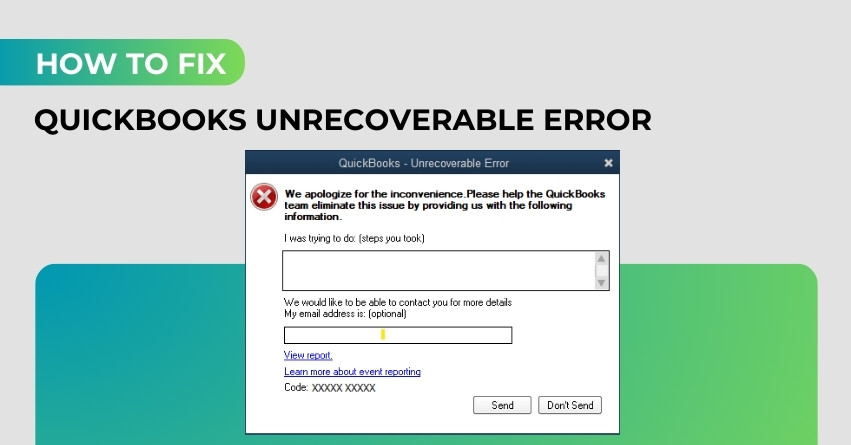QuickBooks has gained popularity across the globe because of having robust features and functionalities. Hopefully, you are also familiar with this accounting solution that has been introduced to save you time and money. QuickBooks Unrecoverable Error is reported by various business owners that indicates the software has faced some critical application fault.
This article will help you to resolve the QuickBooks Unrecoverable Error with ease. You just need to go through the whole post wisely.
What is a QuickBooks Unrecoverable Error?
QuickBooks Unrecoverable Error Code can appear for numerous reasons and may hamper the business workflow. You may see the same error code while accessing the rebuilt utility or trying to launch, print, and save the company file. An unrecoverable error indicates that the system has encountered a critical application fault and needs to be fixed. Apart from this, unrecoverable errors contain 10 digits in a sequence of 5 digits space 5 digits. Further, we have listed some of the unrecoverable error codes.
List of all common unrecoverable error codes in the QuickBooks Desktop
| 13824 75582 | 02457 79428 | 31197 00540 |
| 19758 63847 | 20888 41171 | 00000 14775 |
| 15563 13890 | 00551 46274 | 20103 33023 |
| 00227 55008 | 00000 15204 | 13730 84631 |
More Info:- How To Fix QuickBooks Enterprise Login Issues?
Causes Behind the Occurrence of QuickBooks Unrecoverable Error
Now, you may look into the following causes behind the occurrence of Unrecoverable Error QuickBooks and find out the effective solutions accordingly.
- When you are trying to create a portable file or downloading a payroll update, this is a sign of QuickBooks Unrecoverable Error.
- Accessing verify or rebuilt utility may cause an issue.
- If you are trying to save a transaction or shutting down an open window in the QuickBooks company file, this may lead to an unrecoverable error.
- When you try to send payroll through Direct Deposit.
How can you Fix QuickBooks Unrecoverable Error?
We have mentioned below some of the relevant and effective solutions to get rid of the same error. You can apply them one after another to make the software free of issues.
Solution 1: Copying the QuickBooks Company File to the Desktop
- The first step is to launch the folder in which the company file has been stored.
- And then, choose the locate option to search for the file that has a .qbw extension.
- Now, copy the file and paste it on the desktop.
- Press and hold the Ctrl key to launch the application and this will display a No Company Open window.
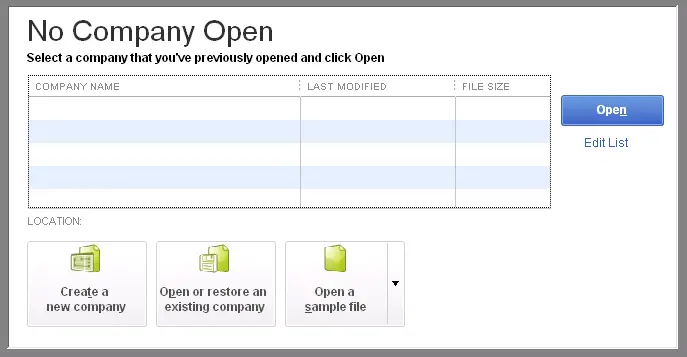
- Lastly, choose Open and look for the file where the file has been pasted.
Solution 2: Suppress the Desktop while Launching the Company File
- First of all, choose any of the company files from the No Company Open window.
- Now, press and hold the Alt key to choose the open icon.
- After that, release the Alt key only when you have redirected to the login details.
- Enter your log-in credentials.
- Again, press the Alt key after choosing the OK tab.
- Make sure not to release the Alt key till the file launches.
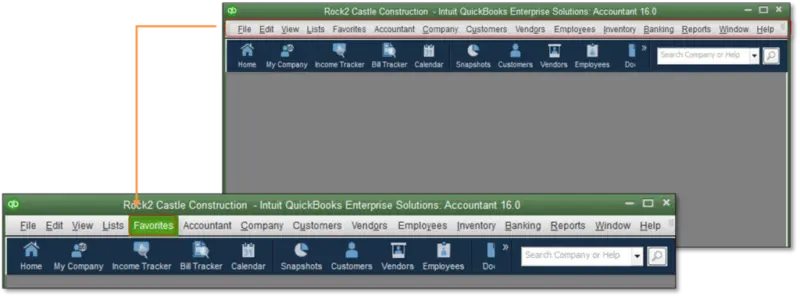
Solution 3: Create a New Windows Admin
Steps for Windows 10 Users
- Firstly, choose the Start menu and go to the Settings option.
- Choose the Family and other users tab and then click on the accounts tab.
- Now, choose the Add someone else to this PC option in the Users tab.
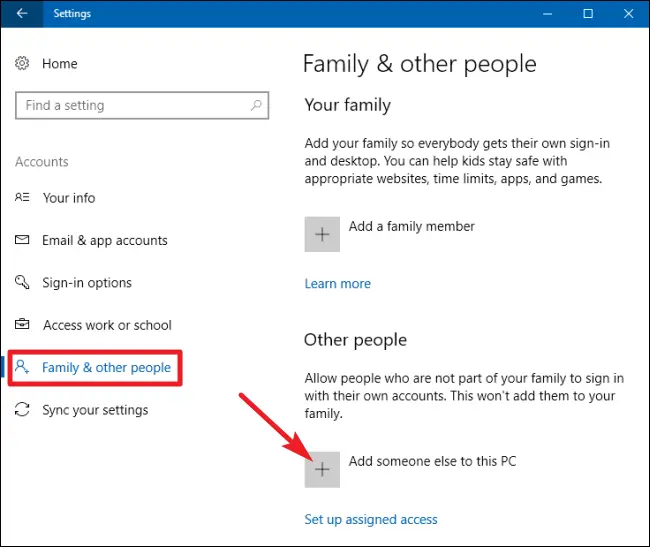
- After that, choose the I do not have this person’s sign-in info option. And then, choose the Add a user without Microsoft Account info.
- Next, write down the name of the new account after clicking on the Finish option.
- You have to appoint a password to the new account concerning security.
- Next, choose the produced account under the Account type tab.
- Finally, select the Administrator tab and choose OK.
Steps for Windows 8.1 Users
- Firstly, choose the Run window and hold the Windows + R key.
- Next, select the Control Panel and hit the OK tab.
- After that, choose the User Accounts option and manage another account tab.
- Choose the accounts tab option and select add an account tab.
- Next, sign in to the Microsoft Account under the local account tab.
- And then, enter the Admin Credentials and choose Next.
- A manage other accounts window will pop up on the screen where you need to choose the built account and click on Edit.
- Lastly, choose the admin tab and press OK.
Steps for Windows 8 and Windows 7 users
- Firstly, press and hold the Windows + R keys to launch the Run window.
- Go to the Control Panel and choose OK.
- Open the User Accounts tab and click on manage another account.
- After that, click on Create New Account and type the name of the new account.
- Finally, choose the Administrator tab and select the Create Account option.
Solution 4: Recognizing the Affected Users
Case 1: When the regular user has been damaged
- Initially, choose the setup users and passwords tab and choose the Setup Users option.
- After that, select the company menu and click on the Users option.
- Select the setup customers and roles icon and then, click on the Add user option.
- Enter your credentials and click on Next.
- Keep remembering to avoid entering the damaged user name.
- Now, you have to customize the customer and choose Finish.
- Click on the close company option in the File menu.
- Finally, sign in to the company file by entering the new credentials.
Case 2: When Admin user has been damaged
- First of all, download the QuickBooks Tools Hub and set it to the multiple tools of QuickBooks.
- Now, download the QuickBooks File Doctor tool using the tools hub.
- Finally, allow the file doctor to detect and resolve the issue.
Solution 5: Making Changes in the way the Form is Saved
- To save the transaction, you can either choose the Save and Close tab or the save and new tab option.
- Evade leaving the cursor on a blank line of the sales form.
- After that, choose print before saving the transaction.
- Finally, move to the file and print forms.
If you are facing an ‘unrecoverable error QuickBooks’ while printing the form, follow up on the following steps.
- First of all, choose the preferences tab under the Edit menu.
- And then, remove the save transactions in the company preferences tab before choosing the printing option.
- Finally, choose OK to save the changes.
Solution 6: Stop QuickBooks from Launching all Windows at the Startup
- The initial step is to press the Alt key and double-tap on the QuickBooks icon.
- And then, release the Alt key when the system shows a dialogue box and write down the password that is logged in.
- After that, click on the OK option.
- Again, choose the Alt key when the application shows up on the screen.
- Finally, release the ALT key to finish the procedure.
Solution 7: Move your File to a different Folder
- To determine whether the folder from which you open your company file is damaged, you can copy your company file to a new folder.
- Copy the business file and store it somewhere else.
- Anywhere on your desktop, use the right mouse button to select New, then choose Folder. Name the folder as QBTEST.
- Launch the folder containing the company file.
- Right-click on the file, then select Copy.
- Paste the company file into the QBTEST folder you just created.
- From the QBTEST folder, open the company file.
- If you open your company file from a different location and don’t see the issue, either the folder it’s in is damaged or the path to it is too long. To store your file, you must make a new folder.
In Conclusion
At this point, we are concluding our article regarding QuickBooks Unrecoverable Error. We hope that the article has proved to be abundant in resolving the error persisting in your software. If you are still struggling with the same issue even after applying all of the above-listed solutions, no worries. You are recommended to get in touch with our expert’s team by dialing QuickBooks Error Support Phone Number +1-888-487-1720. We will be more than happy to guide you in the right direction.
Frequently Asked Questions
QuickBooks Unrecoverable Error is a technical issue that causes the program to crash unexpectedly. It usually displays an error message with a unique error code.
Unrecoverable errors in QuickBooks can occur due to various reasons, including corrupted company files, issues with the QuickBooks installation, conflicts with other software, or data damage.
QuickBooks usually provides an error code along with the error message. Note down the error code as it can help you find a solution.
When you encounter an unrecoverable error, the first step is to note down the error code and message. Then, close QuickBooks and reopen it. If the error persists, follow the troubleshooting steps.
There’s no one-size-fits-all solution, as the resolution depends on the specific error code and its underlying cause. However, common steps include updating QuickBooks, repairing the software, and verifying/rebuilding company files.
To update QuickBooks, go to the Help menu and choose “Update QuickBooks Desktop.” Follow the on-screen instructions to download and install the latest updates.
If updating QuickBooks doesn’t work, try repairing your QuickBooks installation using the QuickBooks Installation Diagnostic Tool or by reinstalling QuickBooks.
You can verify and rebuild your company files through the File menu in QuickBooks. These processes can help fix data integrity issues that might be causing unrecoverable errors.
Yes, some third-party tools and services can help diagnose and repair QuickBooks errors. However, it’s recommended to use them cautiously and consider consulting with a QuickBooks expert.
While it’s not always possible to prevent these errors entirely, you can minimize the risk by regularly backing up your company files, keeping QuickBooks and your operating system up to date, and avoiding conflicts with other software.
The software crashes when adjusting using an outdated version of Adobe Reader or Adobe Acrobat or while opening the PDF file of a bank reconciliation report. You can resolve an unrecoverable error by simply updating your Adobe Reader.