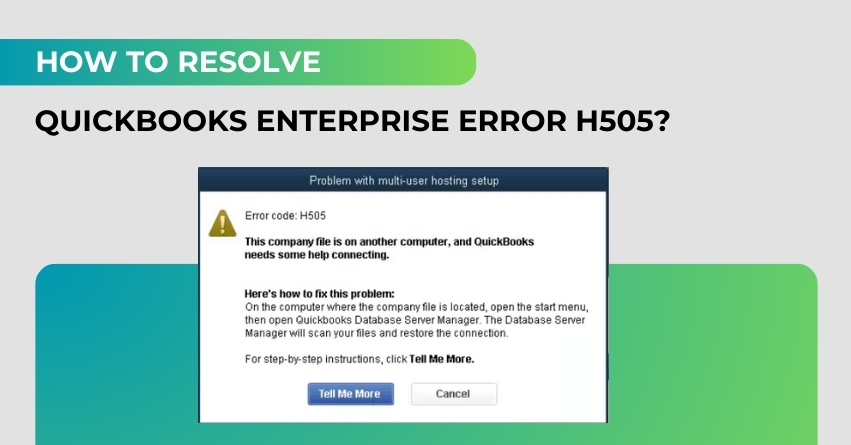QuickBooks Enterprise is a powerful accounting software solution widely used by businesses for its robust features and user-friendly interface. However, like any software, it may encounter errors that can disrupt the smooth workflow of users. One such common error is H505, which typically occurs when there is an issue with the multi-user mode. In this guide, we will delve into the details of QuickBooks Enterprise Error H505 and provide a step-by-step solution to help users resolve this issue and get back to their regular accounting tasks without interruption.
Understanding QuickBooks Enterprise Error H505
QuickBooks Error H505 belongs to a group of errors known as H-series errors, which are associated with hosting issues in a multi-user environment. This specific error occurs when a user attempts to access a QuickBooks company file located on another computer, and QuickBooks cannot establish a connection with the server hosting the file. The error message may read something like, “Error code H505 – QuickBooks cannot find the server.”
Causes of QuickBooks Enterprise Error H505
Several factors can contribute to the occurrence of Error H505 in QuickBooks Enterprise. Understanding these causes is crucial for effectively troubleshooting and resolving the issue. Some common causes include:
1. Incorrect hosting configuration: QuickBooks Enterprise relies on a proper hosting configuration to enable multi-user mode. If this configuration is incorrect or inconsistent across networked computers, it can lead to Error H505.
2. Damaged QuickBooks Database Server Manager: The QuickBooks Database Server Manager is responsible for managing multi-user access to the company files. If it is damaged or not installed correctly, it can result in H-series errors.
3. Firewall or security software blocking QuickBooks: Security software or firewall settings on the server or client machines may block the communication required for multi-user access, triggering Error H505.
4. Incorrect DNS settings: Issues with Domain Name System (DNS) settings can also contribute to H-series errors. QuickBooks relies on accurate DNS settings for seamless communication between computers.
5. Issues with QuickBooks services: Services like QuickBooksDBXX (where XX represents the version) and QBCFMonitorService need to run properly for multi-user mode to function smoothly. If these services are stopped or encounter issues, it can lead to H-series errors.
Now that we have a better understanding of the possible causes of QuickBooks Enterprise Error H505.
Must Read:- How To Fix QuickBooks Desktop Error H202?
Step-By-Step Guide to Resolve QuickBooks Enterprise Error H505
Step 1: Verify Hosting Settings
- Open QuickBooks on the server computer where the company file is stored.
- Navigate to the “File” menu and select “Utilities.”
- If the option “Host Multi-User Access” is visible, it means the computer is not hosting the company file. Click on it to enable hosting.
- If the option “Stop Hosting Multi-User Access” is visible, click on it to turn off hosting.
- Repeat these steps on all computers accessing the QuickBooks company file.
Step 2: Use QuickBooks Connection Diagnostic Tool
- Download and install the QuickBooks Connection Diagnostic Tool from the official Intuit website.
- Run the tool on the computer that is encountering Error H505.
- The tool will automatically detect and fix issues related to network connectivity and the QuickBooks Database Server Manager.
Step 3: Check Firewall and Security Settings
- Ensure that QuickBooks is allowed through the firewall on both the server and client computers.
- If using third-party security software, configure it to allow QuickBooks communication.
- Verify that the following ports are open: 8019, 56728, 55378-55382.
Step 4: Verify DNS Settings
- Ensure that all computers on the network use the same DNS server.
- Check for any DNS issues by using the “nslookup” command in the Command Prompt.
Step 5: Restart QuickBooks Services
- Press “Windows + R” to open the Run dialog.
- Type “services.msc” and press Enter.
- Locate the services named “QuickBooksDBXX” and “QBCFMonitorService” (where XX represents the version).
- Right-click on each service, select “Restart,” and confirm.
Step 6: Create a New Folder for the Company File
- Create a new folder on the server computer.
- Copy the QuickBooks company file (.qbw) and the corresponding Transaction Log file (.tlg) to the new folder.
- Open QuickBooks and navigate to the new folder to open the company file.
Step 7: Verify QuickBooks Installation
- Ensure that QuickBooks is installed on all computers using the same installation type (either QuickBooks Desktop or QuickBooks Desktop Server).
- If QuickBooks is not installed on a computer, install it using the same installation files used on other machines.
Step 8: Use QuickBooks File Doctor
- Download and install QuickBooks File Doctor from the official Intuit website.
- Run the tool and select the option to fix network issues.
- Follow the on-screen instructions to let the tool diagnose and resolve errors.
Conclusion
By following these steps, users can troubleshoot and resolve QuickBooks Enterprise Error H505 effectively. It’s essential to perform each step carefully and in the specified order to ensure a systematic approach to problem-solving. In case the issue persists after completing the steps outlined in this guide, it is recommended to contact QuickBooks Enterprise Support or consult with a qualified IT professional for further assistance at +1-888-905-3553. Regularly updating QuickBooks and maintaining a reliable backup of company files can also help prevent such errors in the future, ensuring a smooth and uninterrupted accounting experience for businesses using QuickBooks Enterprise.
Frequently Asked Questions
QuickBooks Enterprise Error H505 is a multi-user mode error that occurs when QuickBooks is unable to establish a connection with the server hosting the company file. It typically arises when a user attempts to access a company file located on another computer.
The common causes include incorrect hosting configuration, damaged QuickBooks Database Server Manager, firewall or security software blocking QuickBooks communication, incorrect DNS settings, and issues with QuickBooks services.
Open QuickBooks, go to the “File” menu, and select “Utilities.” If the option “Host Multi-User Access” is visible, the computer is not hosting; click on it to enable hosting. If “Stop Hosting Multi-User Access” is visible, click on it to turn off hosting.
Yes, restarting QuickBooks services can help. Press “Windows + R,” type “services.msc,” locate “QuickBooksDBXX” and “QBCFMonitorService” services, right-click, select “Restart,” and confirm.
Download and install the tool from the official Intuit website. Run it on the computer with the H505 error. The tool will automatically detect and fix issues related to network connectivity and the QuickBooks Database Server Manager.
Ensure that ports 8019, 56728, and 55378-55382 are open on both the server and client computers to allow QuickBooks communication.
Yes, QuickBooks File Doctor is a helpful tool. Download and install it from the official Intuit website, run the tool, and select the option to fix network issues. Follow the on-screen instructions for diagnosis and resolution.
QuickBooks relies on accurate Domain Name System (DNS) settings for seamless communication between computers. Checking and ensuring consistent DNS settings can help resolve H505 errors.
If the issue persists, it is recommended to contact QuickBooks Support or consult with a qualified IT professional for further assistance. Ensure that QuickBooks is updated to the latest version and maintain regular backups of company files.
Yes, regularly update QuickBooks to the latest version, ensure consistent DNS settings, configure firewalls and security software to allow QuickBooks communication, and maintain reliable backups of company files to prevent H505 errors in the future.