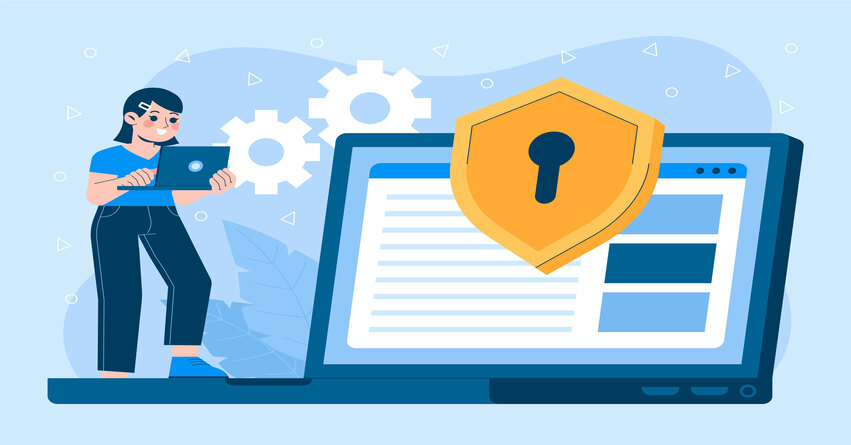QuickBooks Desktop Enterprise is a powerful accounting software solution designed to meet the needs of growing businesses. Among its many features, data level permissions stand out as a crucial tool for managing access to sensitive information within the software. By setting up data level permissions effectively, businesses can ensure that only authorized individuals have access to specific data, protecting sensitive financial information and maintaining confidentiality.
In this comprehensive guide, we will explore how to leverage data level permissions in QuickBooks Desktop Enterprise to enhance security and streamline data access for different users within your organization. From setting up user roles to customizing access levels, we will cover everything you need to know to make the most of this feature.
Must Read:- QuickBooks Enterprise Multi-User Mode Not Working Issue
Understanding Data Level Permissions
Data level permissions in QuickBooks Desktop Enterprise refer to the ability to control access to specific areas of the software and restrict users’ ability to view, edit, or delete certain types of data. This granular control is essential for businesses that deal with confidential financial information and need to ensure compliance with regulations such as the Sarbanes-Oxley Act (SOX) or the Health Insurance Portability and Accountability Act (HIPAA).
By assigning different levels of access to users based on their roles and responsibilities within the organization, businesses can minimize the risk of unauthorized access and prevent data breaches. Data level permissions allow administrators to tailor access rights to individual users or groups, ensuring that each user has access only to the information necessary to perform their job functions.
Setting Up User Roles
The first step in implementing data level permissions in QuickBooks Desktop Enterprise is to define user roles within the software. User roles determine the level of access that each user has to different areas of the software and can be customized to reflect the specific needs of your organization.
To set up user roles in QuickBooks Desktop Enterprise, follow these steps:
- Log in to QuickBooks Desktop Enterprise as an administrator.
- Go to the “Company” menu and select “Users” > “Set Up Users and Roles.“
- Click on “Add User/Role” to create a new user role.
- Enter a name and description for the new user role, then click “Next.“
- Choose the appropriate access level for each area of the software, including sales, purchasing, banking, and reporting.
- Click “Finish” to save the new user role.
Once you have set up user roles, you can assign them to individual users within your organization. Users can be assigned multiple roles, allowing you to tailor their access rights to their specific job responsibilities.
Must Read:- How To Fix QuickBooks Enterprise Login Issues?
Customizing Access Levels
In addition to assigning user roles, QuickBooks Desktop Enterprise allows administrators to customize access levels for individual users or groups. This level of granularity enables businesses to fine-tune access rights to ensure that each user has access only to the information they need to perform their job functions.
To customize access levels in QuickBooks Desktop Enterprise, follow these steps:
- Log in to QuickBooks Desktop Enterprise as an administrator.
- Go to the “Company” menu and select “Users” > “Set Up Users and Roles.”
- Click on the “Role List” tab to view a list of existing user roles.
- Select the user role that you want to customize, then click “Edit Role.”
- In the “Role Information” window, click on the “Data Access” tab to view a list of data areas.
- Select the data areas that you want to grant access to for users assigned to this role, then click “OK” to save your changes.
By customizing access levels for each user role, you can ensure that users have access only to the data areas relevant to their job responsibilities. This helps to minimize the risk of data breaches and ensures compliance with regulatory requirements.
Managing User Permissions
Once you have set up user roles and customized access levels, it’s important to regularly review and manage user permissions to ensure that they remain up-to-date. As your business grows and evolves, you may need to create new user roles, update existing roles, or revoke access for users who no longer require it.
To manage user permissions in QuickBooks Desktop Enterprise, follow these best practices:
- Regularly review user roles and access levels to ensure that they align with current business needs.
- Create new user roles as needed to accommodate changes in organizational structure or job responsibilities.
- Update existing user roles to reflect changes in access requirements or business processes.
- Revoke access for users who no longer require it, such as employees who have left the organization or changed roles.
- Train users on how to use QuickBooks Desktop Enterprise securely and responsibly, emphasizing the importance of protecting sensitive financial information.
By actively managing user permissions, you can ensure that only authorized individuals have access to sensitive data within QuickBooks Desktop Enterprise, reducing the risk of data breaches and ensuring compliance with regulatory requirements.
Conclusion
Data level permissions are a critical feature of QuickBooks Desktop Enterprise, allowing businesses to control access to sensitive financial information and protect against data breaches. By setting up user roles, customizing access levels, and managing user permissions effectively, businesses can ensure that only authorized individuals have access to specific data areas within the software.
By following the best practices outlined in this guide, you can maximize the security of your financial data and streamline data access for different users within your organization. If you have any questions or need assistance with setting up data level permissions in QuickBooks Desktop Enterprise, don’t hesitate to contact our QuickBooks Customer support team at +1-888-905-3553. We’re here to help you make the most of your QuickBooks Desktop Enterprise experience.
Frequently Asked Questions
Data level permissions refer to the ability to control access to specific areas of the QuickBooks Desktop Enterprise software and restrict users’ ability to view, edit, or delete certain types of data. These permissions help businesses protect sensitive financial information and ensure compliance with regulatory requirements.
To set up user roles in QuickBooks Desktop Enterprise, log in as an administrator, go to the “Company” menu, select “Users” > “Set Up Users and Roles,” then click “Add User/Role” to create a new user role. Enter a name and description for the role, choose the appropriate access levels for each area of the software, and click “Finish” to save the new role.
Yes, QuickBooks Desktop Enterprise allows administrators to customize access levels for individual users or groups. This enables businesses to fine-tune access rights to ensure that each user has access only to the information they need to perform their job functions.
To manage user permissions, regularly review user roles and access levels to ensure they align with current business needs. Create new user roles as needed, update existing roles, and revoke access for users who no longer require it. Additionally, train users on how to use QuickBooks Desktop Enterprise securely and responsibly.
If you need assistance with setting up data level permissions in QuickBooks Desktop Enterprise or have any questions about the process, please contact our QB Enterprise Helpdesk at +1-888-905-3553. Our team is available to provide guidance and support to help you make the most of your QuickBooks Desktop Enterprise experience.