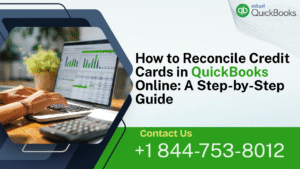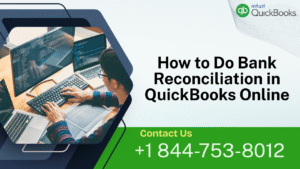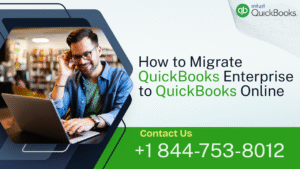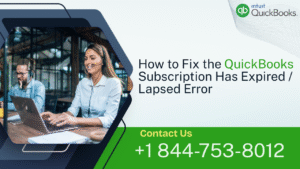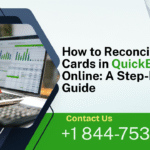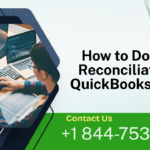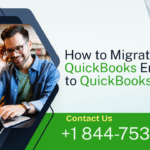QuickBooks Desktop Enterprise is a powerful accounting software solution designed to meet the complex needs of growing businesses. Among its many features, the ability to manage intercompany transactions stands out as a crucial tool for companies with multiple entities or divisions. Intercompany transactions involve the transfer of goods, services, or funds between different entities within the same organization. Effectively managing these transactions is essential for accurate financial reporting and maintaining compliance with accounting standards.
In this comprehensive guide, we will delve into the intricacies of intercompany transactions in QuickBooks Desktop Enterprise. From setting up intercompany accounts to recording transactions and generating reports, you will learn everything you need to know to streamline your intercompany processes and ensure accurate financial management.
Must Read:- How to Use Customer Prepayments In QuickBooks Enterprise?
Understanding Intercompany Transactions
Before diving into the practical aspects of using intercompany transactions in QuickBooks Desktop Enterprise, it’s essential to grasp the concept and significance of these transactions.
1. What are Intercompany Transactions?
Intercompany transactions refer to the exchange of goods, services, or funds between different entities or divisions within the same organization. These transactions occur when separate legal entities under common control engage in business activities with each other. Intercompany transactions can include sales, purchases, transfers of inventory, loans, and payments for shared expenses.
2. Importance of Intercompany Transactions
Efficient management of intercompany transactions is critical for several reasons:
I. Accurate Financial Reporting: Intercompany transactions impact the financial statements of each entity involved. Proper recording and reconciliation ensure that financial reports reflect the true financial position of the organization.
II. Compliance: Compliance with accounting standards, tax regulations, and internal controls requires accurate recording and reporting of intercompany transactions.
III. Cost Allocation: Intercompany transactions allow for the allocation of costs and revenues among different entities, enabling better cost management and performance evaluation.
IV. Transfer Pricing: Intercompany transactions often involve transfer pricing agreements, which determine the prices at which goods or services are transferred between entities. Proper documentation and adherence to transfer pricing rules are essential to avoid tax implications and regulatory issues.
Must Read:- How To Use Inventory Reports In QuickBooks Enterprise?
Setting Up Intercompany Accounts in QuickBooks Desktop Enterprise
1. Creating Intercompany Accounts
Before recording intercompany transactions, you need to set up intercompany accounts in QuickBooks Desktop Enterprise. Follow these steps to create intercompany accounts:
- Open QuickBooks Desktop Enterprise and navigate to the Chart of Accounts.
- Click on “Account” and select “New” to create a new account.
- Choose the appropriate account type (e.g., Bank, Accounts Receivable, Accounts Payable) for the intercompany account.
- Enter a unique name for the account, such as “Intercompany Receivable” or “Intercompany Payable.”
- Assign appropriate account numbers and subaccounts if necessary.
- Save the account.
Repeat these steps to create intercompany receivable and payable accounts for each entity involved in intercompany transactions.
2. Setting Up Intercompany Customers and Vendors
In addition to intercompany accounts, you may need to create intercompany customers and vendors to facilitate transactions between entities. Follow these steps to set up intercompany customers and vendors:
- Navigate to the Customer Center or Vendor Center in QuickBooks Desktop Enterprise.
- Click on “New Customer” or “New Vendor” to add a new customer or vendor.
- Enter the name of the intercompany entity as the customer or vendor name.
- Specify the appropriate billing address and payment terms.
- Save the customer or vendor.
Repeat these steps for each intercompany entity you need to transact with.
Recording Intercompany Transactions
Now that you have set up the necessary accounts, customers, and vendors, you can start recording intercompany transactions in QuickBooks Desktop Enterprise.
1. Recording Intercompany Sales
Intercompany sales occur when one entity within the organization sells goods or services to another entity. To record intercompany sales:
- Create a sales receipt or invoice in QuickBooks Desktop Enterprise as you would for any other sale.
- Select the intercompany customer from the customer dropdown menu.
- Enter the details of the sale, including the items sold, quantities, prices, and any applicable taxes or discounts.
- Save the transaction.
The system will automatically debit the intercompany receivable account and credit the corresponding revenue account.
2. Recording Intercompany Purchases
Intercompany purchases involve one entity buying goods or services from another entity within the organization. To record intercompany purchases:
- Create a purchase order, bill, or expense in QuickBooks Desktop Enterprise.
- Select the intercompany vendor from the vendor dropdown menu.
- Enter the details of the purchase, including the items purchased, quantities, prices, and any applicable taxes or discounts.
- Save the transaction.
The system will automatically credit the intercompany payable account and debit the corresponding expense or inventory account.
3. Reconciling Intercompany Accounts
Regular reconciliation of intercompany accounts is essential to ensure accuracy and identify any discrepancies or errors. Use the reconciliation feature in QuickBooks Desktop Enterprise to reconcile intercompany receivable and payable accounts against corresponding general ledger accounts.
Generating Intercompany Reports
QuickBooks Desktop Enterprise offers robust reporting capabilities to help you analyze intercompany transactions and financial performance across entities.
1. Intercompany Transaction Summary Report
Generate an intercompany transaction summary report to view a summary of all intercompany transactions within a specified period. This report provides insights into the volume and value of intercompany transactions between entities.
2. Intercompany Aging Report
The intercompany aging report helps you track outstanding intercompany receivables and payables by aging them based on their due dates. This report enables you to monitor payment cycles and follow up on overdue balances.
3. Intercompany Profit and Loss Statement
Generate an intercompany profit and loss statement to analyze the profitability of each entity and the overall impact of intercompany transactions on the organization’s financial performance. This report allows you to identify revenue and expense contributions from intercompany activities.
Conclusion
Intercompany transactions play a crucial role in the financial management of organizations with multiple entities or divisions. QuickBooks Desktop Enterprise provides robust tools and features to streamline the recording, reconciliation, and reporting of intercompany transactions. By following the guidelines outlined in this article, you can effectively manage intercompany transactions and ensure accurate financial reporting across your organization. For further assistance or inquiries about QuickBooks Enterprise, contact our QB Enterprise customer support team at +1-888-487-1720.
Frequently Asked Questions
Intercompany transactions involve the exchange of goods, services, or funds between different entities or divisions within the same organization. These transactions are important for accurate financial reporting, compliance with accounting standards, cost allocation, and transfer pricing within the organization.
To set up intercompany accounts, navigate to the Chart of Accounts, click on “Account,” select “New,” choose the appropriate account type (e.g., Bank, Accounts Receivable, Accounts Payable), enter a unique name for the account (e.g., Intercompany Receivable), assign appropriate account numbers, and save the account.
Yes, you can create intercompany customers and vendors to facilitate transactions between entities. Simply navigate to the Customer Center or Vendor Center, click on “New Customer” or “New Vendor,” enter the name of the intercompany entity, specify billing/payment details, and save the customer or vendor.
To record intercompany sales, create a sales receipt or invoice as usual, select the intercompany customer from the dropdown menu, enter the sale details, and save the transaction. QuickBooks will automatically debit the intercompany receivable account and credit the corresponding revenue account.
To record intercompany purchases, create a purchase order, bill, or expense, select the intercompany vendor from the dropdown menu, enter the purchase details, and save the transaction. QuickBooks will automatically credit the intercompany payable account and debit the corresponding expense or inventory account.
It’s recommended to reconcile intercompany accounts regularly, preferably on a monthly basis, to ensure accuracy and identify any discrepancies or errors in the recording of intercompany transactions.
QuickBooks Desktop Enterprise offers various reports for analyzing intercompany transactions, including the Intercompany Transaction Summary Report, Intercompany Aging Report, and Intercompany Profit and Loss Statement. These reports provide insights into the volume, aging, and financial impact of intercompany transactions.
For further assistance or inquiries about intercompany transactions in QuickBooks Desktop Enterprise, you can contact our customer support team at +1-888-487-1720. Our knowledgeable representatives are available to provide guidance and support tailored to your specific needs.